How To: MicroSD to a Windows RT Music, Picture, or Video Library
So you bought the 32GB Microsoft Surface RT with Windows RT and realized that having only 20GB of usable space or less is not enough for you, so you buy a MicroSD card to try and expand storage capacity. It’s a cheaper way to go rather than buying the 64GB version. Then you realize that you can’t add any removable drive to the Windows media libraries (music, video, pictures) and so none of the included apps display them in their libraries. Well, here’s a work-around to this issue on your tablet:
Adding a MicroSD to Your Music, Video, and Picture Library on Surface with Windows RT
- First, make sure the MicroSD card is inserted securely into your Windows RT tablet.
- Open up the file browser in desktop mode.
- Go into your MicroSD drive on the file browser and create 3 new folders (Music, Pictures, Videos). Make sure the folders are named “Music” “Pictures” and “Videos”or it may not show up in the apps.

- Navigate to your user directory (e.g. C:Users(your username) )
- Right-click on “My Music“
- Select Properties

- Then in the Properties window, select the “Location” tab
- Click “Move“
- Browser over to your SD card, and select the music folder you created
- If you have any files in your Surface or Windows RT device’s media library, it will ask you if you want to transfer it over. It’s up to you if you want to or not.
- Click “OK“
- Repeat the same steps for your Pictures and Videos libraries
Now, there you have it. Your Music, Pictures, and Video media libraries are now all on your SD card and will show up in the “My Media” portion of your apps! You can also share these folders now using my steps in my other post (How To: Enable File and Print Sharing Windows/Surface RT). You can also do the same thing from your networked/mapped SkyDrive drive.
*Note: I had music on my Surface RT already and it required me to uninstall and then reinstall the music and video apps from the Windows App Store in order to get rid of the old songs and show the ones on the MicroSD. I also could have just been impatient.
24 comments
Leave a Comment
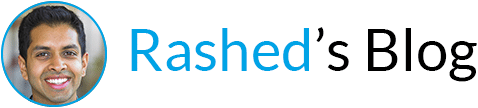
You can also do this using symbolic links. Here’s an article on how to do it: http://www.engadget.com/2012/11/01/junction-points-and-windows-8/
When I used that method, it didn’t update the libraries in the Apps when I added or changed the content.
I inserted a 64gb micro sd card and my RT does not show up in the Computer list of drives. Do I need to format it or something in order to use it?
Hey Gary, thanks for visiting my blog. There are two things you need to check:
1. Make sure the MicroSD card is inserted all the way. You shouldn’t be able to pull it out. The slot on the surface has deceived me a few times.
2. Make sure the sd card is formatted as NTFS, not exFAT which is usually their default.
Hope that works for you.
Doesn’t work. it sais that “some Library features are unavailable due to unsupported Library locations”. nothing shows up in the apps.
Ditto for Me.”some Library features are unavailable due to unsupported Library locations”
The Photos app still won’t show pictures after using this method.
in fact, it stopped showing any pictures, period!
This is very odd behavior. Mine stopped showing only SD card pictures after the last update, but everything else still worked. Have you tried uninstalling and reinstalling the app?
Question, might you know why only some of my music is showing up in the music app on the Surface RT? I have 474 artist on my SD card but only 144 are showing up in the music app and even then not all of the songs are listed. Please help!!!
How can i run Matlab(http://en.wikipedia.org/wiki/Matlab) software in surface with windows RT
You can’t run matlab on a Surface RT or any Windows RT device. Check my other post:
http://www.rashedtalukder.com/surface-rt-vs-pro-will-your-program-or-game-work/
Rashed, I had the same result as Remi. Followed instructions to the letter. No pictures in the Photos app. Message is “We couldn’t find any photos in here.” Uninstalled and reinstalled Photos app and still no photos. Any ideas what to do?
Have you tried to uninstall the photo app and then re-installing it? I’ll do a write up for another method tomorrow that works better for the photo app.
No dice. I did uninstall and reinstall the Photo app as I said in the original mail. Also formatted SD card as NTSF
Hey Rashed, your blog is amazing… I bought the 32gb. Surface RT with a 64gb micro SD, I follow step by step what you said in this post to change my library to the micro SD, but have the same problem as Remi and Bob… We couldn’t see the pictures in the pictures app, I formatted the micro SD in NTFS format but this doesn’t solve the problem. Can you fix this problem????
Alejandro,after playing with this for a long while, I think the answer is you have to name the folder in the SD card that contain your pictures, “Pictures”, not MyPhotos, not MyPictures, just Pictures. I forgot what I named my folder because I tried so many things since then, but try that..
Hi Bob, I found this post http://mattblogsit.com/windows/configure-surface-to-use-microsd-as-primary-storage I follow step by step and work perfect for me and solve the problem that the picture app don’t recognize the My Picture folder
Hey guys…this is driving me nuts. I think the issue has to do with indexing. From what I understand, SD cards cannot be indexed.
I mounted the drive and created folders and added them to the library. I added 5 photos into the new photo library just to be sure it would work and it did!
I got pretty excited and so I added the other 451 odd pics into the folder and……
no cigar. The Photo app would not update with the new information.
What is stranger is that even when I remove those 5 initial photos from the folder, they still show up in the photo app?!
Do you think this has to do with indexing.
I gotta be honest with you, MS has gotta be kidding about putting out a 32GB device that leaves only about 16GB free and will not let its apps look to external drives.
This has gotta be one of the biggest limiting factors I have come across yet.
I seriously enjoy this machine and have been using it as my only device from about a month now it is just that this nonsense about their apps not reading/indexing external drives is a major let down. I do not want to use internal space from music, photos or videos MS and obviously you guys do not want to either.
Think about all the other buyers out there that would not even think to look online for a solution to a problem they do not understand and feel obliged to store everything on a quickly shrinking internal drive.
Sort it out MS!
Hello all fellow Surface RT users. For goodness sake that took a long time. I just figured out how to get this thing to work.
I used a slightly different method, mounting the SD via the disk management tool explained in detail here:
http://forum.xda-developers.com/showthread.php?t=1970464
Number 3.
The only issue I was facing, as stated above, is that the folder was not indexing and so none of my changes were being reflected. The issue was that that the format of the SD card was exFat32 and it needs to be NTFS for the junction point to work.
Don’t ask me what that, what that means or why! It is just that way. If you format the drive to NTFS, then when you add the folder that you have created to the library, by default it will be index-able and then all changes are in real time.
Let me just check one last time before I hit submit…
🙁
It did not work. It worked the first time in that I had 5 photos in there and then when I added 4 more it updated in the photo app but then when I transferred the rest of the photos into that folder the Photo App would not update more than the 9.
This sucks!
Microsoft, as much as I talk up your Surface/RT product, I am hating you passionately at this moment.
WTF is wrong with you MS. Is it that difficult to have your darn software look at a removable device???!!!
DARN YOU MS!
Just rebuild the index and works
This is absolutley amazing. Microsoft gets finally gets it right with Windows 8, the Windows 8 for Windows Phone is also amazing. But Windows RT flat out SUCKS. I am a music driven user. I sold my ASUS Transformer for a Dell XPS 10 tablet with RT. Everything works fine other than I cannot select local music files from the SD card. Have NTFS and have tried every trick on the internet. Xbox Music still does not add files from SD. I am very soon going to look to selling this RT nightmare and switching back to Android. I thought Microsoft was coming around to – just not to the tablet market. I am going to tell EVERYONE to AVOID Windows RT tablets at ALL costs! BUYER BEWARE WINDOWS RT SUCKS!
You just need to be smarter than the tablet, because mine worked fine.
Have the windows 8 surface pro. Outside of windows updating the software and causing my device to crash… its pretty cool. I am a child of music games and school work. It fits my needs.
You gotta mount the card. You can find instructions by googling it. Once I did it everything works great. Now I need to figure out how to make the tablet use the sd card as default storage as I only have 9 gigs of space left on C: after owning it for 3 months